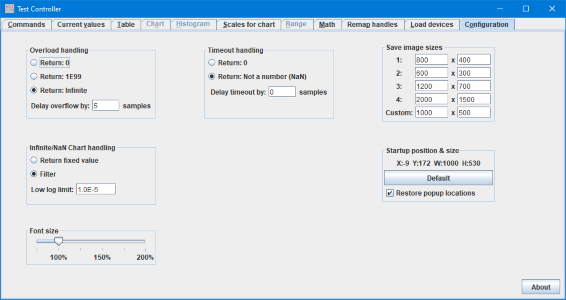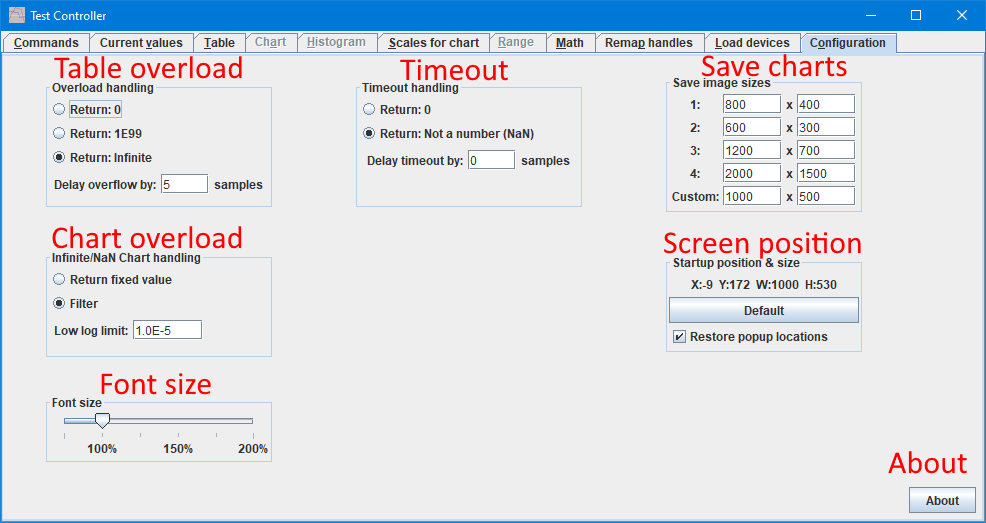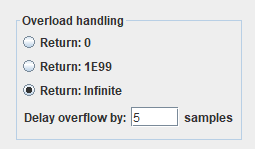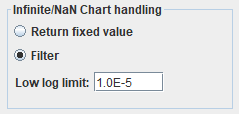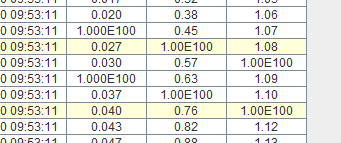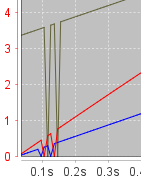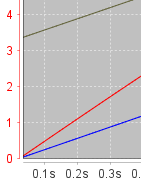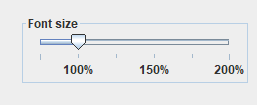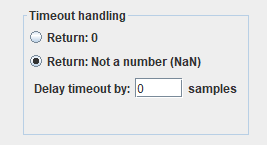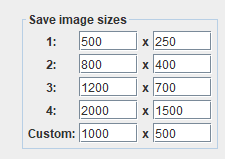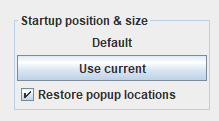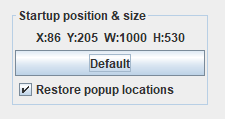Test controller, configuration page
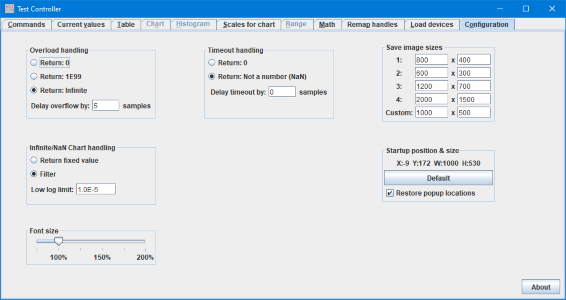
This page is for adjusting some parameters/preferences in TestController.
It is also possible to set some options on the command line when starting TestController, see "testController.bat" file for documentation.
Contents
What is on the screen
Table overload
Chart overload
Font size
Timeout
Save chart
Screen position
About
Main page
What is on the screen
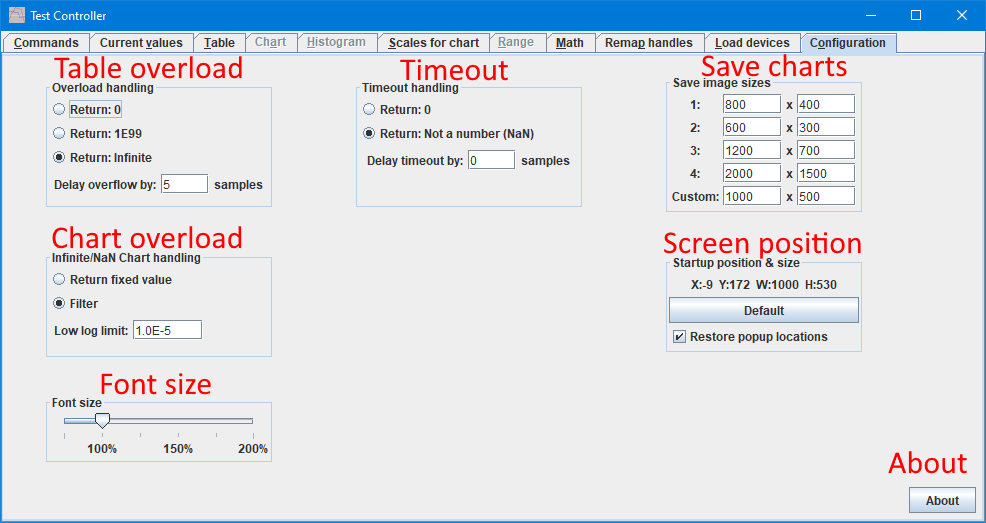
In the above picture I have labelled the different areas of this page, in the following I will go more into details about each area.
Table overload
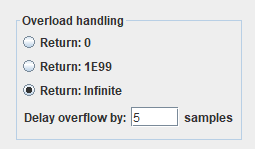
This configuration is for devices with a single column of data, this means DMM's. It do not work on devices with multiple columns of data.
Some DMM's may report overflow while auto ranging to next higher range. To avoid this giving invalid values in the data the delay function will simple report the last valid value for some time. This time must be long enough for the DMM to finished its auto ranging and give a valid value again.
When the overload stays it can be saved as a couple of different values in the table. TestController can work with all of them, but an exported CSV file may fail to load in other applications with a infinite value in the file.
Chart overload
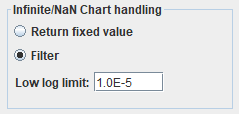
The chart gets its values from the table and when overload handling for table is 1E99 or infinite it can get invalid values. With logarithmic scales any value at zero or below is also invalid. This setting here controls how to handle the invalid values when drawing the chart.
- Return fixed value: will return a 0 value for when using linear scales and the "Low log limit" when drawing logarithmic scales.
- Filter: Will remove this sample from the curve. This will not give a gab in the curve, but draw a line from last valid point to next valid point.
- Low log limit: The minimum value used for this curve/dataset on logarithmic scales (Use scale settings to control the actual lower limit on the scale).
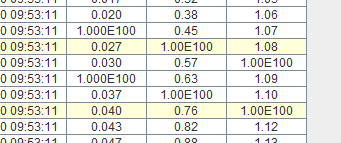
In the above table I have add some invalid values.
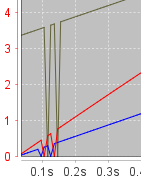
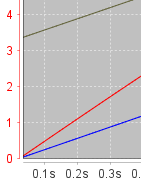
With "Return fixed value" the curve will be drawn to zero and back to next value. With "Filter" the curve will be draw between the valid values.
Font size
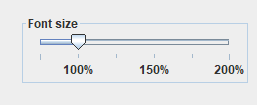
Java do not use larger fonts on high resolution screens, this may make it very hard to read the text. Use this slider to select a usable text size.
Timeout
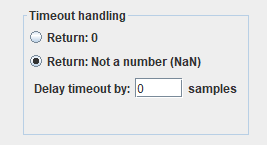
When a device do not answer within the allotted time TC will use a dummy value. It can be either a zero or a "Not A number" (NaN), a NaN is shown as ?.
It is also possible to ignore a timeout and reuse the latest value, this is limited to a specified number of samples (When testing new devices it is strongly recommended to keep this setting at zero, i.e. disabled).
Save chart
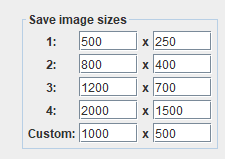
When saving charts and histograms it is possible to select between four fixed sizes and a custom size. These four sizes are defined here and the initial value for custom size is also define here, but it can be changed temporary when saving an image.
The first image size is used as default when using the #SAVECHART command, but it is possible to specify any size in the command.
Screen position
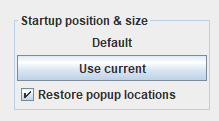
As default the main window will show at a operating system depend location and in its minimum size. Adjusting position and size to the preferred location and press "Use current" will remember the location and size and use it next time the program is started.
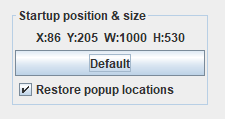
With locked position and size.
All popups will start at some fixed location relative to TestController, this may not always be the preferred locations, because many of them will start on top of each other. Checking the "Restore popup location" will remember last location of each popup and it will start at the same location next time it is opened.
These settings can be overwritten from script, i.e. a saved layout will use the location from when it was saved.
About

The about function shows program version. It list libraries used, including links to their webpages and it list the names/handles of people that have made device definitions (The handles are usually from EEVBlog.com).