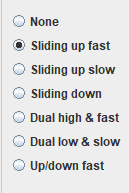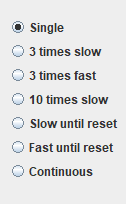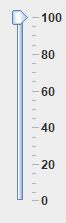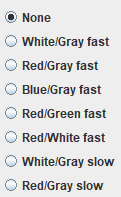Test controller, alarm popup
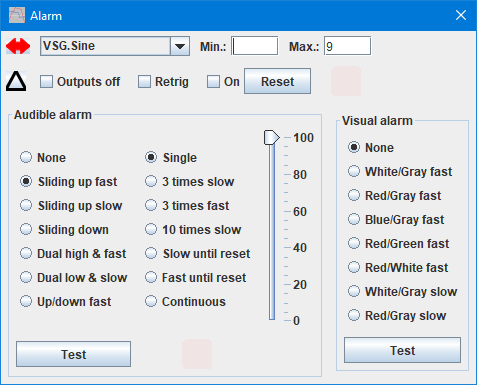
This popup can be used to set alarms on different conditions, this alarm can be audible or visual or both.
One place where it is useful is when testing batteries, it can either stop the discharge or sound an alarm when the battery voltage is low.
Contents
Test condition
Alarm behaviour
Audible settings
Visual settings
Scripting
Main page
Test condition
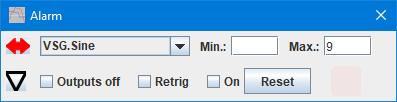
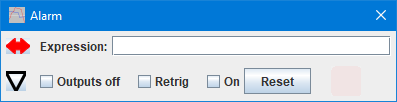
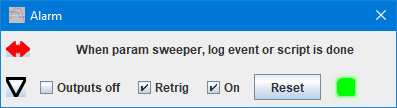
The alarm test can be either directly on a value, an expression or the end of a test. It is not required to fill both min and max fields, only one need to be filled to test for a alarm.
 Use this button to change between the three modes.
Use this button to change between the three modes.
Alarm behaviour

This line controls the behaviour of the alarm and the interface.

 : Will open/close audible/visual settings.
: Will open/close audible/visual settings.
- Outputs off: Will turn all outputs off when the alarm is triggered, the same way as the "Outputs off" button.
- Retrig: When checked the alarm will automatic reset when no more alarm conditions exists. This means the alarm will trigger on next alarm condition.
- On: When checked the alarm condition will be evaluate multiple times each second and a alarm started if there is a alarm condition.
- Reset: Clear a triggered alarm condition, this means the alarm can trigger again next time there is a new alarm condition.
Note: Alarms will only be triggered when an alarm condition occurs, not while an alarm condition is present. Using "Retrig" will not change that, but selecting "Continuous" in audible settings will.
The indicator has a couple of different colors when on:
 Alarm is enabled, alarm will trigger on alarm condition.
Alarm is enabled, alarm will trigger on alarm condition.
 Alarm condition is present.
Alarm condition is present.
 Alarm condition has gone away, alarm will not trigger again.
Alarm condition has gone away, alarm will not trigger again.
Audible settings
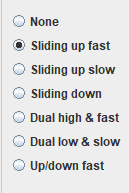
The alarm has a couple of different sound that can be used.
All sound clips are 2 seconds long.
Changes to these settings will first be used from the next alarm and not affect any currently playing alarm.
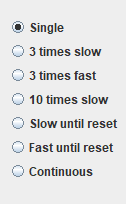
How many times to play the sound clip, fast is every 2 second, slow is every 10 seconds.
When "until reset" is selected the alarm sound will play until "Reset" is pressed or the checkmark in "On" is removed.
"Continuous" is special, it will enable a auto-reset mode and only play as long as the alarm condition exists.
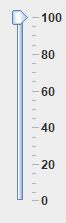
The volume setting, this adjust the relative volume of the alarm within TestController. The computer will have one or more other volume controls that also affect the volume.
Visual settings
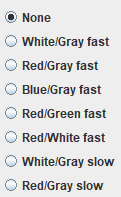
The visual indication is a square that fills a large part of the screen, it will flash between two colors.
Changes to these settings will first be used from the next alarm and not affect any currently flashing alarm.
Typing a key will close it after about 1 seconds.
Scripting
This popup can be controlled with:
#CLOSEALARM no
#SETALARM no outputOff retrig {expression}/{channel min max}
#ADJUSTALARM no volume/selection
#SHOWPOPUPSYSTEM Alarm {x y {w h}}
#CLOSEALL

 : Will open/close audible/visual settings.
: Will open/close audible/visual settings.
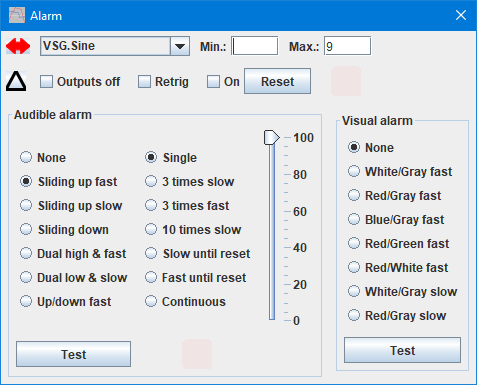
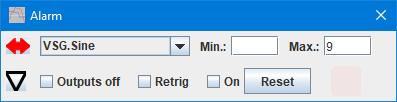
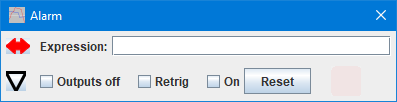
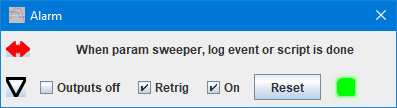
 Use this button to change between the three modes.
Use this button to change between the three modes.

 : Will open/close audible/visual settings.
: Will open/close audible/visual settings.
 Alarm is enabled, alarm will trigger on alarm condition.
Alarm is enabled, alarm will trigger on alarm condition. Alarm condition is present.
Alarm condition is present. Alarm condition has gone away, alarm will not trigger again.
Alarm condition has gone away, alarm will not trigger again.