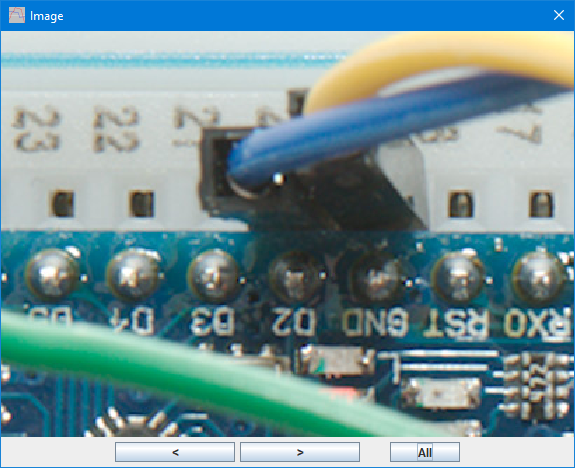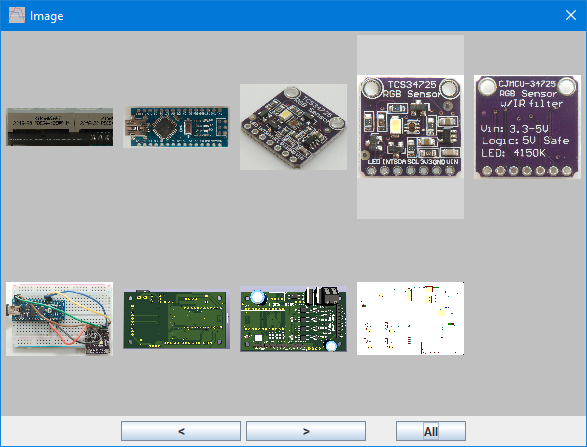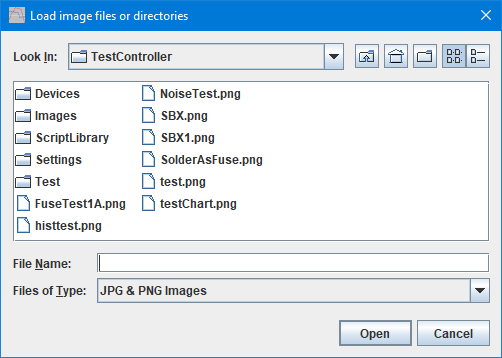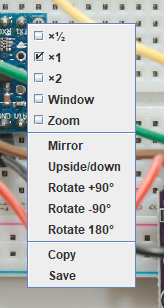Test controller, image popup

This popup is used to show images. It can be used from scripts to show guidance for connections. It can also be used for schematic or PCB layouts. This popup will not change the original image.
It is including in generated layouts inclusive all the loaded images, this means it is possible to make a layout with needed device, popups and images of PCB/schematic, that can be activated with very easily.
There only exist one of this popup and it will show all images.
Contents
Modes
Loading files
Menu interface
Keyboard shortcut
Scripting
Main page
Modes

The simplest mode is showing one image.
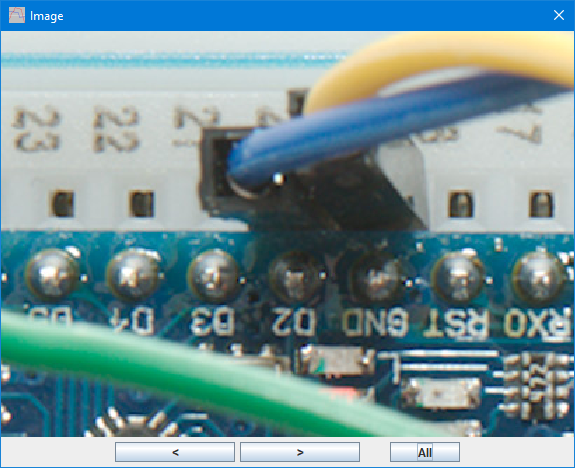
Using zoom mode it is possible to see a small detail in the image.

It is possible to load multiple images, this will add a few buttons to select images.
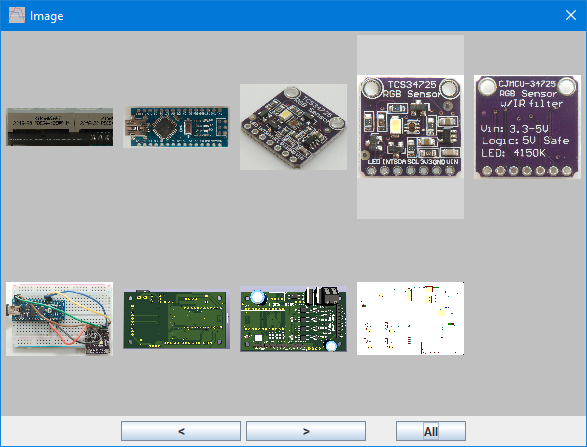
All loaded images can be show at once, click on a image to show it.
Loading files
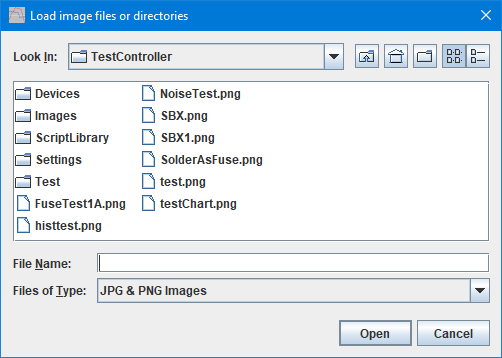
It is possible to select one or more files or directories and the viewer will load all image files. With large images it is best not to load that many, it can take a long time and will use a lot of memory.
This dialog will be shown automatic if #showImage is called without parameters.
Menu interface
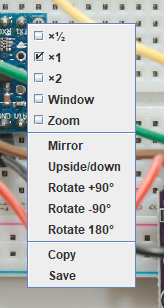
In addition to the buttons at the bottom there is also a menu with some functions.
The first group is viewing mode/size:
- ×½: Show image in half size or less.
- ×1: Show image in full size or less.
- ×2: Show image in double size or less.
- Window: Scale image to fill popup window.
- Zoom: Use zoom mode, mouse wheel will adjust size from 10% to 1000%.
The second group is simple image manipulation:
- Mirror: Flip image horizontally.
- Up/down: Flip image vertically.
- Rotate +90°: Rotate image 90° with the clock.
- Rotate 180°: Rotate image 180°.
- Rotate -90°: Rotate image 90° against the clock.
The last group is to get a copy of the image:
- Copy: Copy image to clipboard.
- Save: Save image to a file.
- Load: Load more images.
Save and copy will not including any resizing, but will include flips and rotates.
Keyboard shortcut
This popup has a lot of keyboard shortcuts:
- Arrow left/right: Change between images except in zoom mode where they moves the image.
- Page up/down: Change between images, 5 images at a time.
- Home: Show first image.
- End: Show last image.
- Arrow up: Show all images except in zoom mode where it moves the image.
- Arrow down: Show single image except in zoom mode where it moves the image.
- Space: Change between single/all images.
- R: Rotate image 90° with the clock.
- M: Flip image horizontally.
- U: Flip image vertically.
- Ctrl-s: Save the image to a file.
- Ctrl-c: Copy the image to clipboard.
- Ctrl-l: Load a image to a file.
- +/-: Zoom in/out in zoom mode.
- ½: Half size mode.
- 1: Actual size mode.
- 2: Double size mode.
- W: Scale to window.
- Z: Zoom mode.
Scripting
This popup can be controlled with:
#SHOWIMAGE {-} {image1{ image2{ image3...}}}
#SCRIPTSHOWIMAGE image1{ image2{ image3...}}
#SHOWPOPUPSYSTEM Image {x y {w h}}
#CLOSEALL
In device definitions it is possible to define a image note with:
#noteImages URL1{ URL2{ URL3...}}
Generally it is best if the images are stored on my server (lygte-info.dk) and if images are supplied together with definitions I will do that.