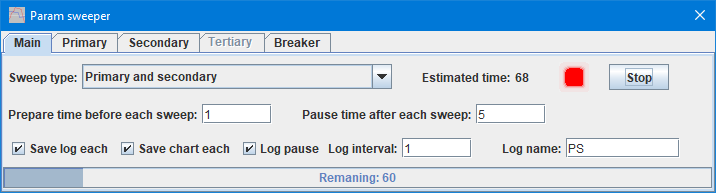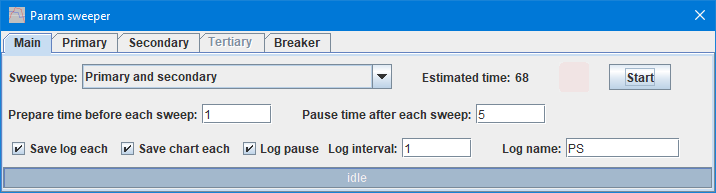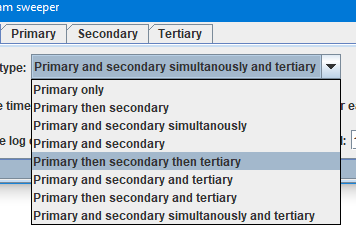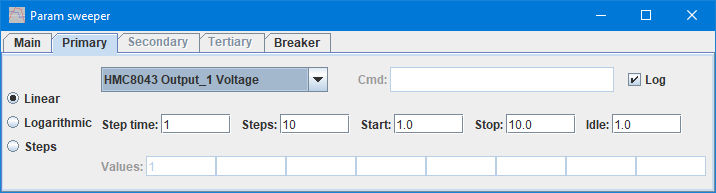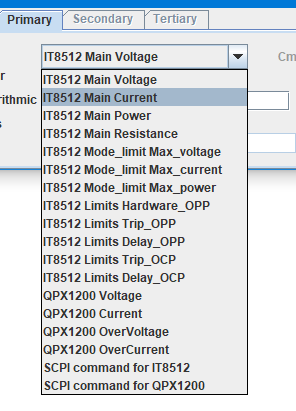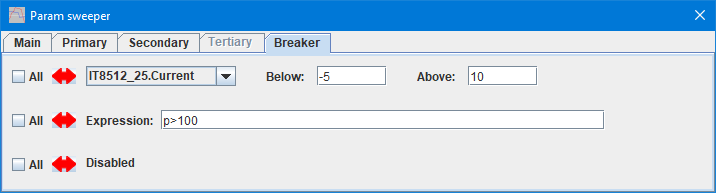Test controller, param sweeper popup
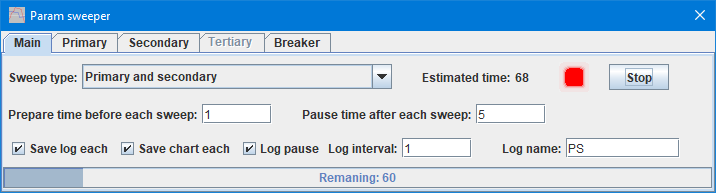
This popup can be used to record sweeps with up to 3 parameters, it can be saved as multiple logfiles and charts.
Before using this function devices must usually be configuration from the Setup popup.
Contents
Settings for main
Select sweep type
Primary only
Primary then secondary
Primary and secondary simultanously
Primary and secondary
Primary then secondary then tertiary
Primary and secondary and tertiary
Primary then secondary and tertiary
Primary and secondary simultanously and tertiary
Settings for primary, secondary and tertiary
Select parameter to sweep
Skipping overload condition or stopping on faults
Doing a sweep
Scripting
Main page
Settings for main
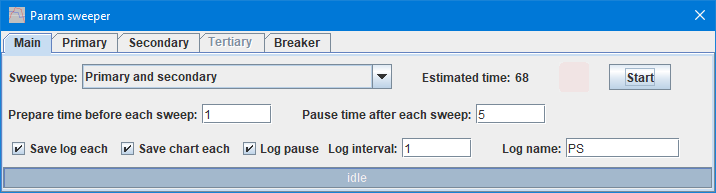
For sweep type see below.
- Estimated time is a rough estimate of the time needed to perform the sweep.
- Start will start the sweep.
- Prepare time is the time from the parameters are send to the devices, until the logging starts.
- Pause time is the time from a sweep is done, until next sweep or termination. Parameters are at idle value.
- Save log each means that ParamSweeper takes control of the logging and may save multiple logs during a run.
- Save chart each means that a chart is saved at the same time as the log. It is necessary to configurate the chart before starting.
- Log pause will include the data recorded during the pause in the logging.
- Log interval is how fast to log, will usually be same value as step time.
- Log name is the first part of the log name, step values and/or primary/secondary/tertiary may be added to the name.
At the bottom of the popup is a progress bar, it will show an estimate of the remaining time.
If the sweeping is aborted the log will not be stopped, but continue to collect data.
Select sweep type
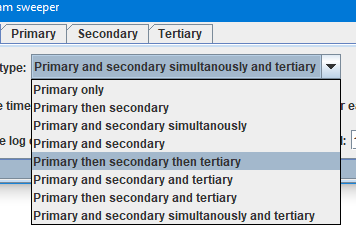
The different sweep types defines how many parameters and how they are combined.
Primary only
Only the primary parameter is swept, the other two parameters are not used.
A break will terminate every thing.
Primary then secondary
First the primary parameter is swept with the secondary at idle value, then the secondary parameter is swept with the primary at idle value. When logging this two files be be generated.
A break will skip to next sweep.
Primary and secondary simultanously
Primary and secondary is swept in synchronization. The step time and steps is defined by primary.
A break will terminate every thing.
Primary and secondary
Primary is swept once for each step on secondary, this usually takes long time.
If secondary uses steps a logfile is saved for each step value.
A break will skip to next sweep of primary.
Primary then secondary then tertiary
First the primary parameter is swept with other at idle value, then the secondary parameter is swept with other at idle value and last the tertiary is swept with the other at idle value. When logging this will generate 3 files.
A break will skip to next sweep.
Primary and secondary and tertiary
Primary is swept once for each step on secondary, this is repeated for each step on tertiary. This will take a very long time.
If tertiary and optionally secondary uses steps a logfile is saved for each step value.
A break will skip to next sweep of primary.
Primary then secondary and tertiary
First the primary parameter is swept with the secondary at idle value, then the secondary parameter is swept with the primary at idle value. This is repeated for each step in tertiary.
If tertiary uses steps this will generate multiple log files.
A break will skip to next sweep of primary or secondary.
Primary and secondary simultanously and tertiary
Primary and secondary is swept in synchronization, a sweep is performed for each step in tertiary.
If tertiary uses steps this will generate multiple log files.
A break will skip to next sweep of primary and secondary.
Settings for primary, secondary and tertiary
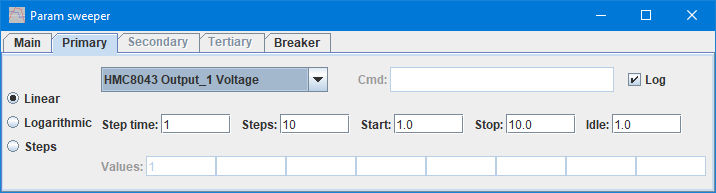
- Log, when check marked the sweep value is included in the logging (i.e. table). Because included columns is locked when starting logging, parameter name and log must be selected before starting logging.
- Linear means a linear sweep, it can be either increasing or decreasing values.
- Logarithmic means a logarithmic sweep, it can be either increasing or decreasing values.
- Steps is a list of discrete values to step through, when used for secondary or tertiary it will often mean multiple logfiles are saved.
- Step time is the time to wait at each value, this is for many sweeps defined by primary only.
- Steps is the number of steps to use between start end stop. More steps means more detailed charts, but longer time.
- Start is the initial value for each sweep.
- Stop is the final value for each sweep.
- Idle is used when this parameter is not sweeping and optionally as the final value.
- Values is a list of discrete values used for "Steps".

With 3 step values on secondary parameter I got both table/csv and chart/png files for each value. Filename was defined as "PS"
Select parameter to sweep
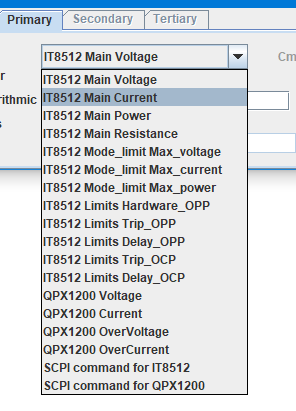
The combobox contains all fields defined with "#cmdSetup number ..." in the device definitions. It is not filtered and this means not all fields may be valid in the current device state.
With the last couple of lines, i.e. "SCPI command for ..." it is possible to directly enter the SCPI command to use for sweeping.
The command is entered in the "Cmd" field and uses same syntax as in device definitions:
- command : Value is place after the command with a space betweem
- command # : The # is replaced with the value
- command (value) : The (value) is replaced with the value and it is possible to write expressions inside the parentheses.
Skipping overload condition or stopping on faults
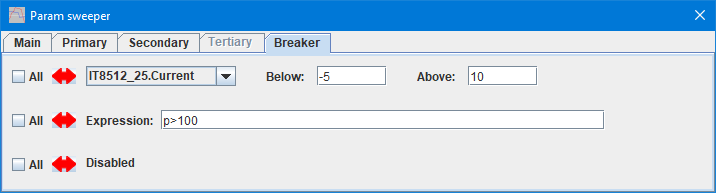
This page can do up to 3 test for out of (safe) range values. These test are done on the values read from the devices, i.e. the same values as are in the table and on the chart.
Each line can either break the current sweep, i.e. after a pause start over on the primary sweep or the next sweep on "then" types. Or can stop the entire sweep test,
- All will stop the entire sweep test when checked.
- Below & above will stop if the selected value is either below or above the specified values. Leave empty to disable test.
- Expression is a expression with the common variable names for values.
In the expression p, s & t can be used for the primary, secondary and tertiary values. The expression will first see the values after they have been used, this means the innermost loop (often p) will be one step behind what the devices see.
Doing a sweep
If there are errors in the sweep definitions it is not possible to start a sweep.
Before a sweep is started some preparations are done:
1) Single channel devices included in the sweep are turned on, multichannel must be turned on manually with the Setup popup.
2) Devices are set to initial value or idle value, depending in sweep type
Then the sweeps are done, for each step the breakers are tested if it is necessary to stop.
It is possible to adjust parameters during the sweep.
Finally all devices are returned to idle value.
To turn device off and/or give alarm after the sweep is done use the alarm popup.
The estimated time shown and the progress bar is based on all sweeps being performed in the specified time. The Breaker can shorten the time and saving log/charts can extend the time.
Scripting
This popup can be controlled with:
#CLOSEPARAMSWEEPER
#SETPARAMSWEEPER M "type" prepareTime pauseTime
#SETPARAMSWEEPER ML saveLog saveChart pause interval {name}
#SETPARAMSWEEPER [PST]C "channel" {cmd}
#SETPARAMSWEEPER [PST]S lin/log/step time steps start stop idle
#SETPARAMSWEEPER [PST]V {v1{ v2{... v8}}}
#SETPARAMSWEEPER B[123] all off/ab/exp {expression}/{channel below above}
#SHOWPOPUPSYSTEM ParamSweeper {x y {w h}}
#CLOSEALL
It can require up to 15 commands to fully configure the ParamSweeper