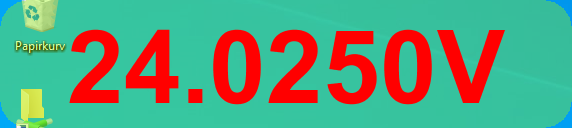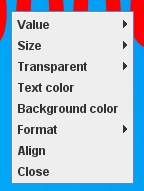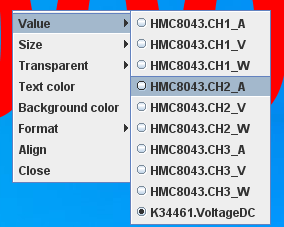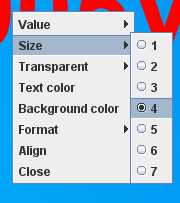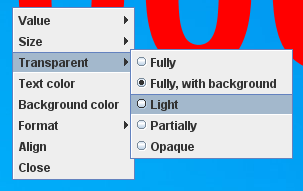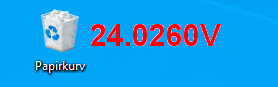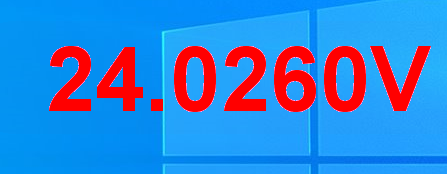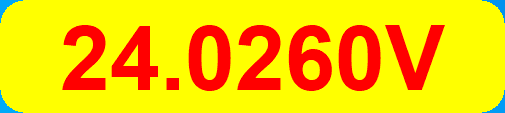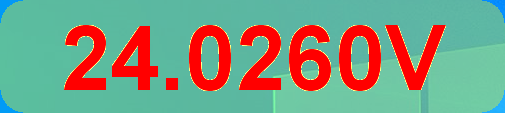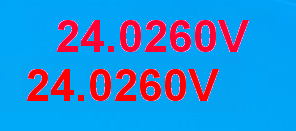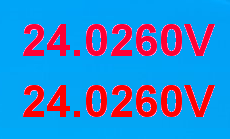Test controller, readout
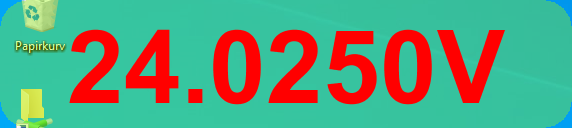
The readout can show a single value. It can be placed anywhere on the screen and size, color, transparancy, format can be adjusted. It is possible to use multiple instances of it to get more values on the screen.
Contents
Menu
Text size
Color and transparancy
Align
Scripting
Main page
Menu
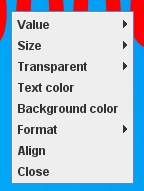
To adjust settings or close the readout use the right click menu. When using fully transparent background it can be tricky to activate, cursor must be on a digit.
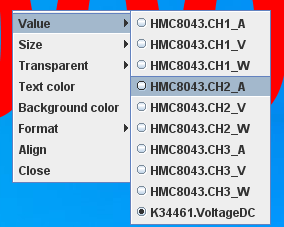
The "Value" list all available values to show. With DMM's (Single channel device) the readout will automatic track mode changes.
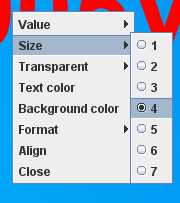
There is 7 standard sizes to select between, but other sizes can be used from scripting. The actual size depends on the font scaling used in TC (See Configuration page).
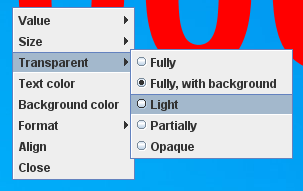
A transparant background can be defined with the "Background color", but for easy access I have added this menu.
Using "Fully" means the readout only is present on the digits, this can make it a bit fiddly to move or open the menu, but makes it much easier to access windows behind the digits.
The "Fully, with background" has a invisible background with the same size as the more substantial background, this means all mouse operations within that area goes to the readout.

The default format is the format from the device definition that is used everywhere in TC, but using this menu the format can be changed for this readout only.
Text size
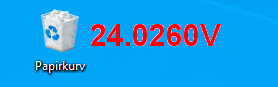


A couple of different sizes can be selected.
Color and transparancy
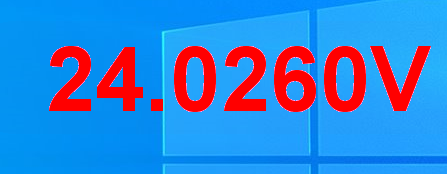
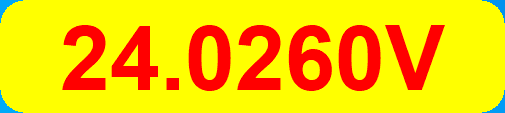
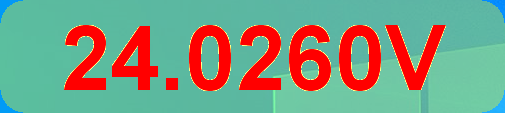

Using the right click menu text color, background color and transparancy can be adjusted. When using high transparancy the text quality will be better if the background color is the same as the text color.
Align

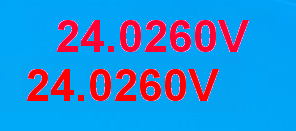
The align function is used when multiple readouts are open.

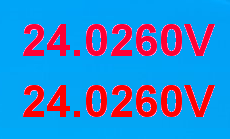
It will look for possible horizontal or vertical alignment and adjust it perfectly.
Scripting
This popup can be controlled with:
#READOUT {valueName {x y {fontSize {foregroundColor {backgroundColor transparency}}}}}
#CLOSEALL