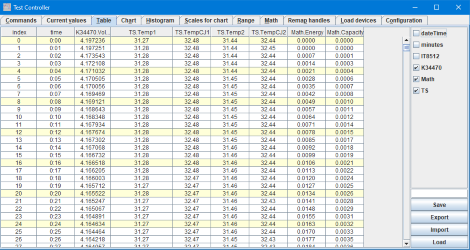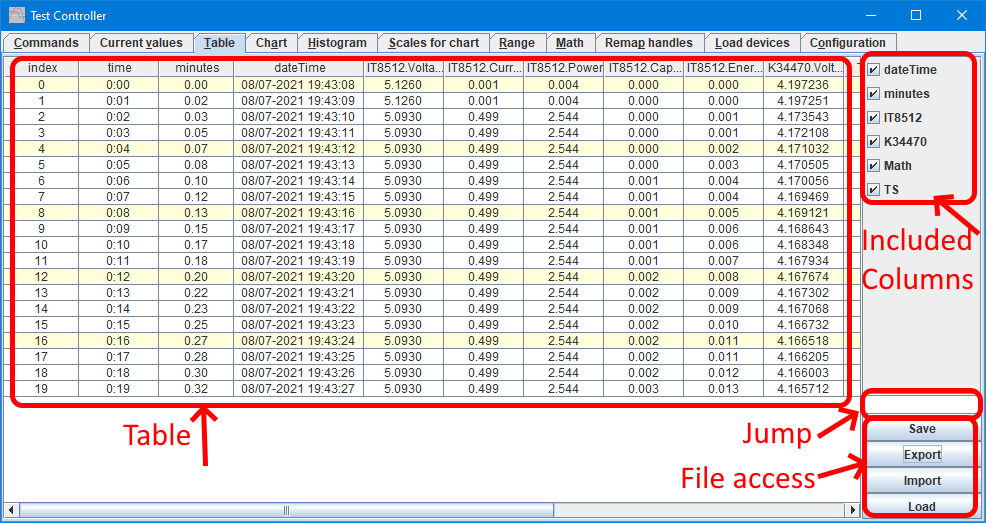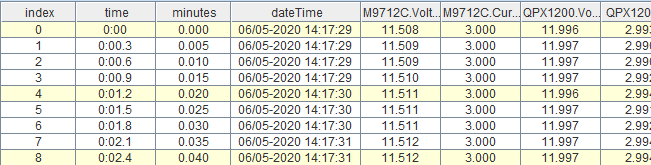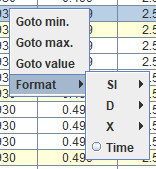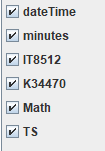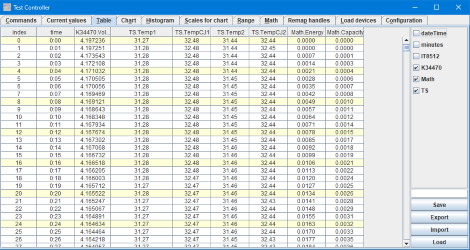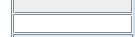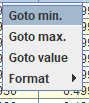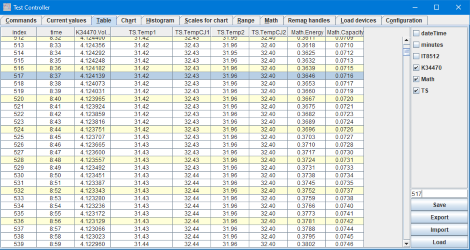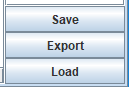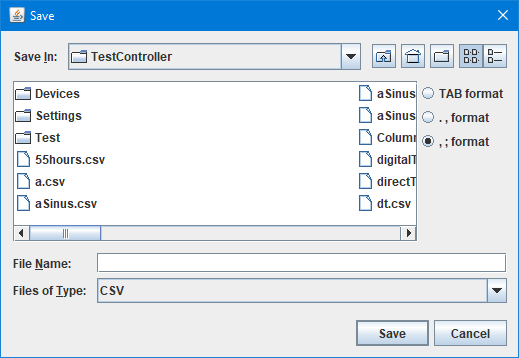Test controller, table page
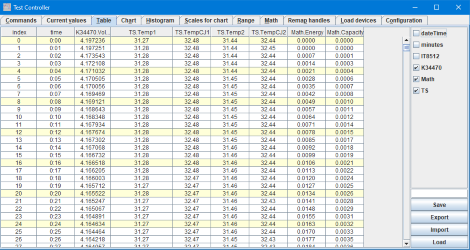
This page shows the the logged values in a table, it can handle millions of samples.
Contents
What is on the screen
Table
Include columns
Jump
File access
Scripting
Main page
What is on the screen
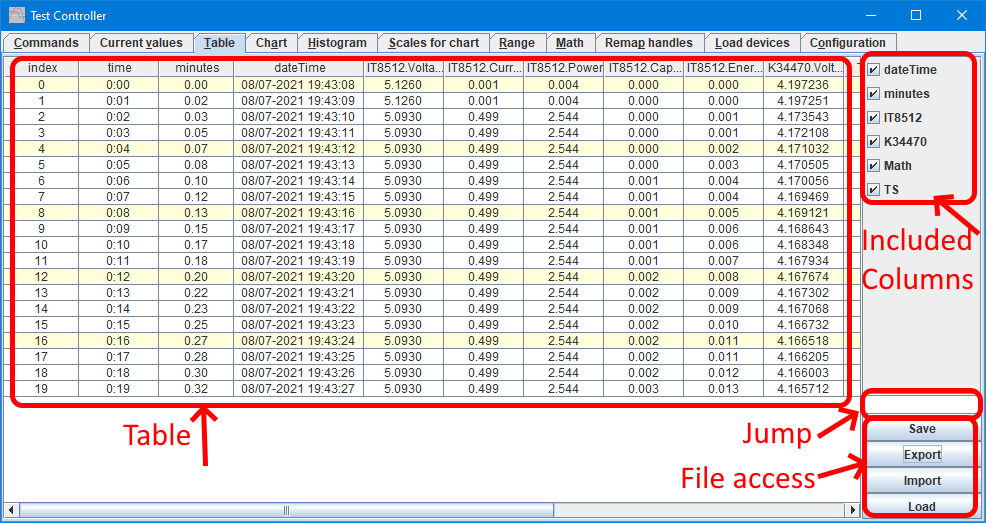
In the above picture I have labelled the different areas of this page, in the following I will go more into details about each area.
Table
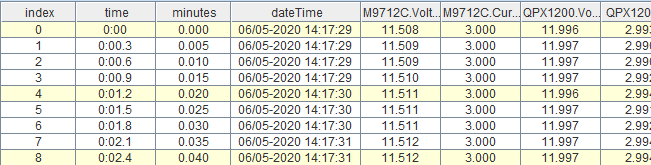
The table starts with a index column that will usually increment one for each sample, then follows the time, first logging time in both hh:mm:ss format and minutes, then the full date and time. The rest of the columns are for the different devices.
All device columns starts with the device handle, followed by the name of the measurement, this is exactly the same id that is used on the other pages.
It is possible to add columns calculated from the measured values by using the Math page.
Columns for digital values will not show a number, but instead the name of the the bits that are one.
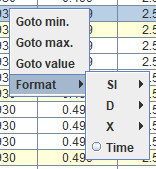
There is a popup menu that can be used to globally adjust the numeric format for a device and to search within the data.
Include columns
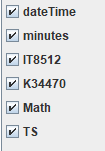
When measuring from many devices simultaneous the table window is not wide enough to show all values. In this panel it is possible to hide some columns, this is mostly done on a device basis.
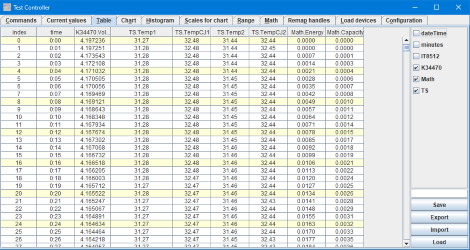
Some columns are hidden.
Jump
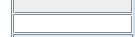
With large tables in can be difficult to find a specific row, with the jump box it is possible to type the time for the record and the table will jump to it and highlight the row.
Use negative values for addressing the table from the end, i.e. -1 is 1 second from the end.
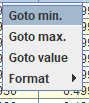
A jump to the maximum, minimum or specific value in a column can be done from the right click menu.
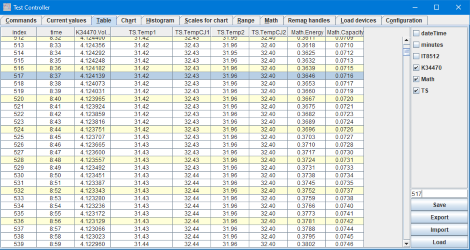
File access
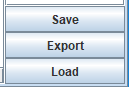
With these buttons it is possible to save the current table in a generic CSV format or TAB format and when "Save" is used it can be loaded again with "Load"
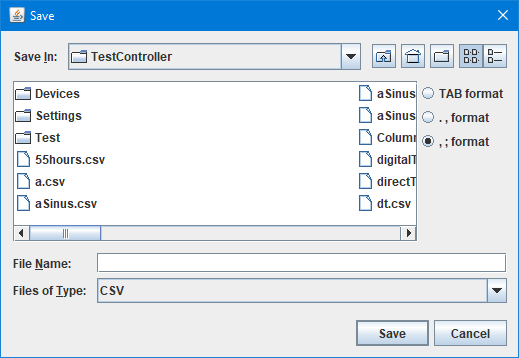
With Save there is a side panel to select save format for the two common CSV formats and TAB format.
The Load function will load all 3 formats.
The Export function makes it possible to select columns and rows to export and also define format and perform data reduction url=https://lygte-info.dk/project/TestControllerPopupExport%20UK.html](See more here)