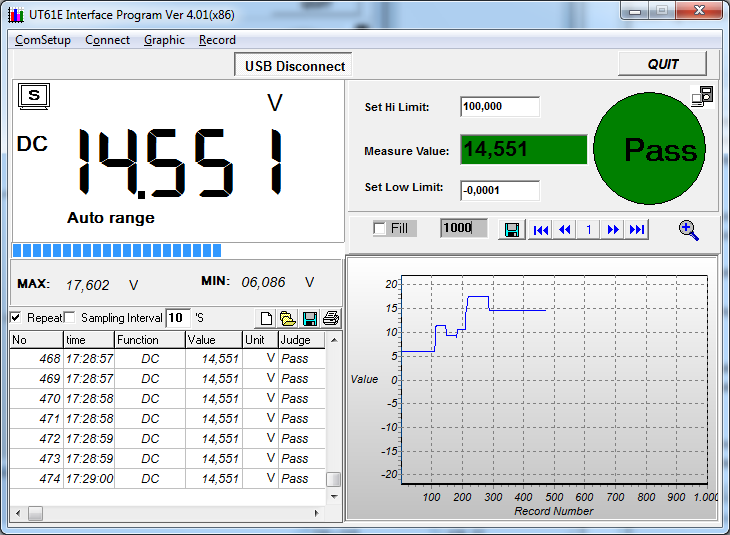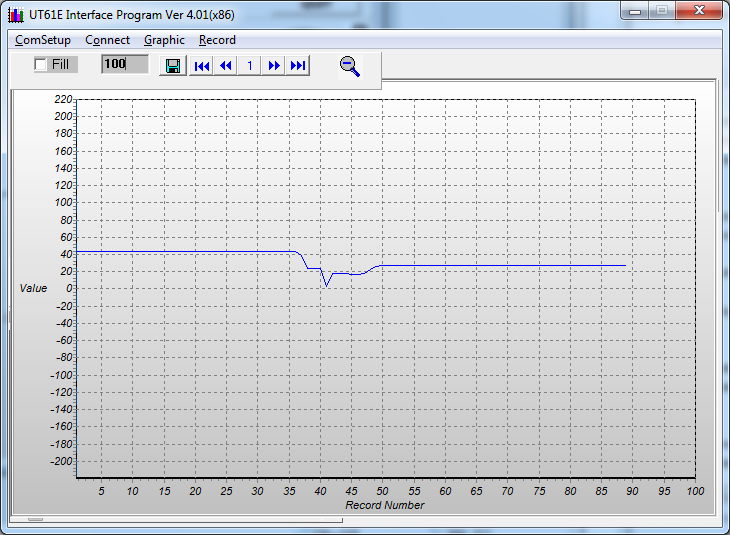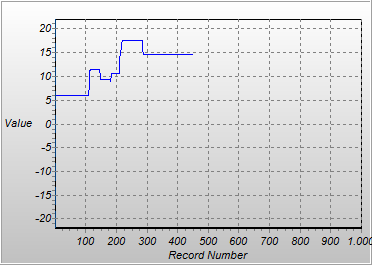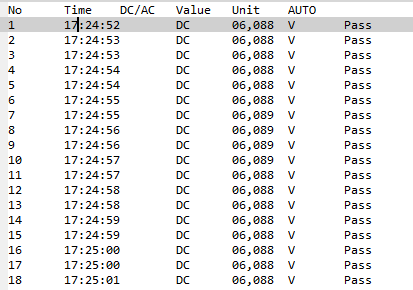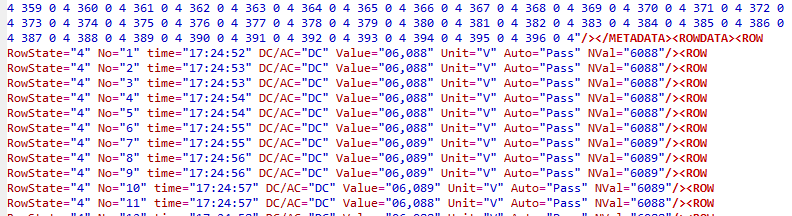Review of UNI-T UT61E digital multimeter
Change to new review in same style as all my other multimeter reviews


The UT61E is a 4½ digit meter and can show reading up to 22000, in this article I will check it out. The meter is one of the meters in the UT61 series, that at the current time has 5 models with slightly different functions.
The meter is a true rms meter, this means that it can measure correctly on most AC voltages/currents, not only clean sinus waveforms.
The meter is rated as CATIII/CATIV, this makes it safe for use just about everywhere (If the ratings are correct).

The meter arrived in a the box that is used for all the UT61 meters.

Inside the box was the DMM, test leads, a test socket, a RS232 cable, CD and manual. There was a battery in the meter. The manual is a common manual for all UT61 models.
Test leads

The meter includes one pair of test leads. There is no banana plugs or alligator clips included.
The leads are about 1 meter long each.


The connector that goes into the DMM is fully shrouded, this is a good safety feature. The probe tip is fairly sharp, but there is a long part that is not covered, for some measurements this is good.

The leads are rated for 20A and CATIV 600 volt / CATIII 1000 volt, this is the same as the meter. The current rating is way too high for these probes, I measured the resistance to 0.11 ohm in each.
Connections

The meter has four input terminals. The COM terminal that is used for all measurements and 3 terminals that is selected, depending on what has to be measured. There is one terminal for 10A current range, one for all the other current ranges and one for everything else. This is a good design for input terminals.
In the specifications it says that the V input terminal has overload protection to 750VAC/1000VDC, but the explanation of each range (Except volt) recommends to stay below 30VAC/60VDC for safety.


The test socket that is included can be used when measuring resistors and capacitors, both SMD and leaded components. It can also be used for transistor test, but not on this DMM model. Including this type of test socket is much safer than making extra holes in the meter for test connections.
Note: This socket uses the mAuA terminal, instead of the COM terminal, i.e. it requires that the meter supports this.



On the backside is a connection for the RS232 cable or an USB cable. This connections does not have any electric connections, but uses light, this way there is perfect galvanic isolation between the DMM and any connected computer.
The cover is locked when pushed in, but the lock is to weak in my opinion. It is to easy to loose the cover.
Display

I got a picture of the display during the self test where everything is turned on. The display has a couple of indicatores that is not used on this model of the meter.
It has one numeric display with up to 5 digits and one bargraph with 46 segments. The bargraph is updated at a faster rate than the numeric display.
There is no background light on this meter.
A look at the different ranges

Here I will look at all the different switches and ranges on the DMM.
The Hold switch

This switch will freeze the reading when pressed, generally I do not find this very useful. Some meters has a better implementation where the meter automatic will hold the last reading, without touching a switch, this is a much better hold function.
The Range switch

This switch is used to manually select a range. First press will select manual range, the next presses will step through the ranges. Hold the switch down to change back to auto range.
Most of the time automatic range selection is best, but sometimes it is necessary to lock the meter to a specific range.
The Rel switch

Pressing this switch will store the current reading and show all further readings relative to the stored value. The most obvious place to use this function is for ohms: Short the probes and press the REL switch, the meter will now subtract the probe resistance from all further readings.
The Peak switch

This function is nearly the same as a max/min function (That this meter is missing), but works faster. I.e. it will capture much shorter peak values. This can be used to look for maximum or minimum voltage without having to look at the meter all the time. Because the peak function is very fast it will also record maximum and minimum values that is to fast for the meter to display during normal use. The meter will always record both max. and min. and with the Peak switch it is possible to change between them. Hold the switch down to exit the peak capture mode.
The yellow and blue switches

These two switches is used together with the rotary switch to access some measurements functions. This is marked around the rotary switch with yellow and blue labels. For some ranges it is possible to combine functions from both the blue and yellow switch (i.e. AC+Hz).
V range

This position starts at DC volt, but can be switched to AC volt (Blue button), frequency or duty cycle (yellow button).
The DC volt has a resolution down to 100 uV and can measure up to 1000 volt with a 10 Mohm input impedance and 0.1% accuracy.
With AC volt the range is limited to 750 volt and 0.8% accuracy, but it has +/-10 on the last digit and because it is true RMS it can only be used down to 10% of the current range.
The frequency measurement on these ranges are designed to measure the frequency of the voltage measured, i.e. do not expect it to work up to more than 1kHz.
The accuracy stays within the specified 0.1% on DC (only checked up to 12 volt).
mV range

This range is for the lowest voltage range, this range also has a extreme high input impedance (3 Gohm). Note that the AC range is only valid down to 22mV due to the 10% lower limit on AC ranges.
The accuracy stays easily within the specified 0.1% on DC
Ohm range

This range is for ohms and releated function, i.e. continuity and diodes. When using the test socket there is a 0.3 ohm added resistance, i.e. measuring resistors below 100 ohm with the test socket requires use of the REL function to keep accuracy (It is always a good idea to REL below 100 ohm). The manual recommends using REL below 2K to get the best accuracy.
The meter can measure with 0.01 ohm resolution and has ranges up to 220Mohm.
The continuity works at around 30 ohm, it is a bit slow in reacting.
The diode test can not display Vf for a white led, but it will glow. The test current is up to 1.7mA.
The ohm accuracy stays within the specified 0.5%
Capacity range

This range is used to measure capacitance. The meter has a specified offset of about 50pF, on my meter it was around 60pF (This is common for DMM's).
The meter can measure with 0.01nF resolution and has ranges up to 220000uF (220mF), the high ranges has unspecified accuracy, on the lower ranges the accuracy is 3-4%.
I could not test the accuracy, but it does show very close to the specified values on the test capacitors.
Hz range

The frequency range can measure much higher frequencies that the V or A ranges. Use the yellow button to select duty cycle. This range does only work with a input between 0.3 volt and 30 volt, but can measure above 10MHz. the accuracy is specified as 0.01%.
uA range

The meter can measure from 0.01 uA to 2.2 mA in two ranges, this range and has a burden voltage of up to 0.85 volt. The actual resistance is a bit funny, most of the time it is 1 kohm, but when the burden voltage reach about 0.5 volt the resistance will drop. Note: The resistance does not change between 220uA range and 2200uA range.
The accuracy stays within the specified 0.5% on DC
mA range

The meter can measure from 0.001 mA to 220 mA in two ranges, this range and has a burden voltage of up to 1.1 volt. The actual resistance is a bit funny, most of the time it is 10 ohm, but when the burden voltage reach about 0.8 volt the resistance will drop. Note: The resistance does not change between 22mA range and 220mA range.
To get a more useable current meter, I would suggest getting an 0.1 ohm 1% (or 0.1%) resistor and use the 220mV range to measure voltage over that resistor (See Current consumption, using resistor for a example on how to do it).
This meter is missing a 2.2A range.
The accuracy stays within the specified 0.5% on DC
A range

This range only has a single 10A range, that must only be used up to 5A when doing continuous measurements. In this range the burden voltage is better, it is 0.45 volt at 10A, but remember to use some heavy test leads. The probes are not useable for 10A, because there will be a 2.5 volt burden voltage.
The accuracy stays within the specified 1.2% on DC
Inside the meter
To change battery or fuses it is necessary to open the meter.
Changing battery

Removing one of these self-tapping screws opens up to the battery.

The battery can be changed without really getting into the meter.

Put a new battery in this holder and screw it back on the meter. The holder has a mechnical polarity protection.
The meter uses about 2.4mA. With about 500mAh in a 9 volt batteri, this translated to a runtime of about 200 hours.
Changing fuses
To change the fuse it is necessary to open the meter fully, that is two screws more.

This is the PCB inside the meter. The fuses are small size high current fuses, this means that it is a bad idea to use the meter where there is many 100 ampere available.
Click the picture to get a larger version.

Here I have labeled a few items on it. There are a lot of trimmers (See yellow rings) that can be adjusted to calibrate the meter or spoil the calibration.

The back has some shielding, there is a spring on the PCB that connects to it.

Notice the high sides on the back, they goes into a slot on the front part, sealing the meter.
Note: The manual explains how to check the fuses, without opening the meter.
PC connection

The meter includes a serial cable for PC connection. For people with new computers this can be a problem, because not many computers includes a serial port today (In my testing I uses the UNI-T USB interface, that I had). The CD includes software for many different UNI-T meters, there is a specific program for each meter.
The CD I got was UNI-T Setup v7.0 with v4.01 for UT61-E.
The connection to the PC is one way, i.e. the meter will report a measurement at specific intervals, using the selected range on the meter. There is no way to change range from the software. The PC output is always active and streaming measurements.
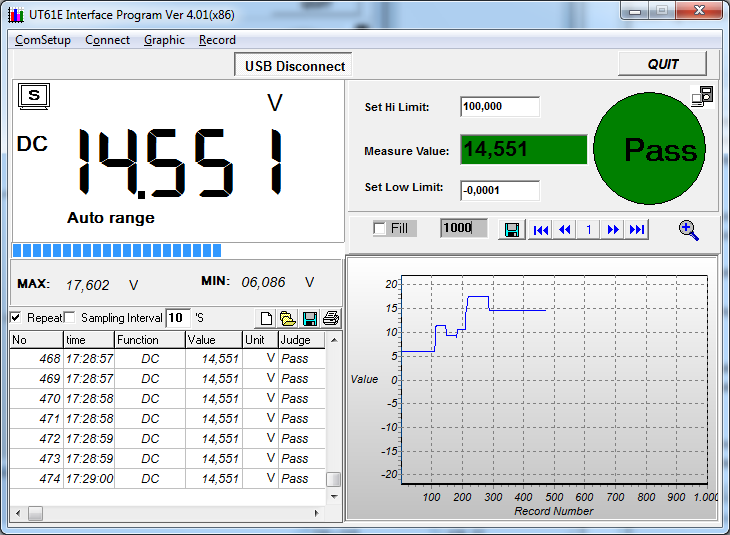
The software has 5 sections in the interface:
- Connection, where the connection to either COM or USB is started.
- The actual meter reading, including a bar graph and the maximum and minimum values measured.
- A surveillance area, where it is possible to define a hi and low limit. The area will be red when the value is out of bounds.
- A table, where it is possible to record value at specific time intervals or as frequently as the meter reports a value.
- A chart area, where a curve of the received values are shown.
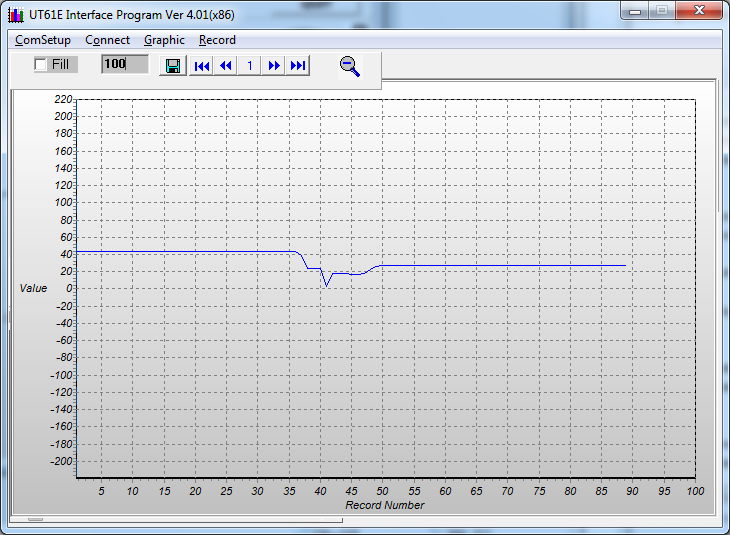
It is possible to zoom the chart to fill the full program window, but the program window cannot be enlarged, it has a fixed size of about 720x500 pixel.
The software can also save the data, but only when the save button is pressed. There is no function to directly record the data to a file.
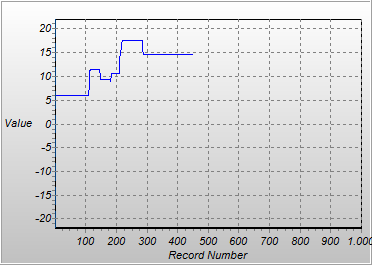
The chart can be saved as a bmp file (I converted it to png, this is much more compact). The actual size of the saved chart will be the same as on the screen, i.e. the zoomed version will be considerable larger.
The table can also be saved and there are 3 formats to select from, but two of them are the same.
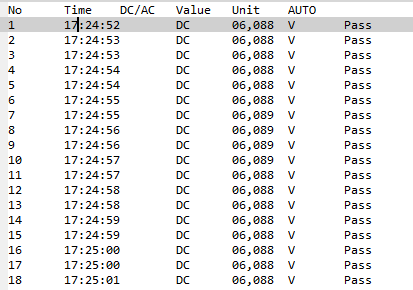
Both the xls and txt format is a table with TAB delimeter between the values, this can be read into a spreadsheet for further processing or making a better looking chart.
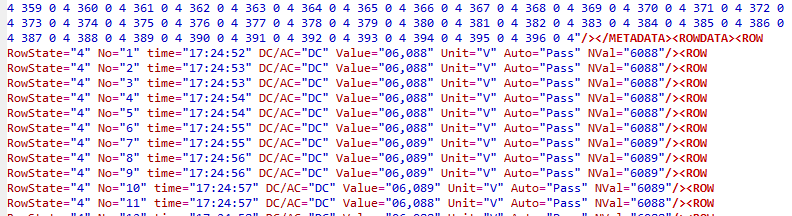
The xml format did not work with Excel, IE9 or FireFox, There was two complains about the format and one that just showed a blank screen.
Conclusion
The meter works fine and has a good precision, but there is a many small details that could be better. Especially the current ranges are bad at low voltage use, they have to high a burden voltage.
At the price it is probably a good logging meter (except for current) and I might use it for that when I get a working RS232 to USB adapter. I do not like the UNI-T USB adapter, because it does not make a virtual COM port, i.e. it can only be used with the UNI-T software.
Notes
I do only list part of the specifications for each range, for the full specifications see the manual (It can be donwloaded).
All my other DMM reviews